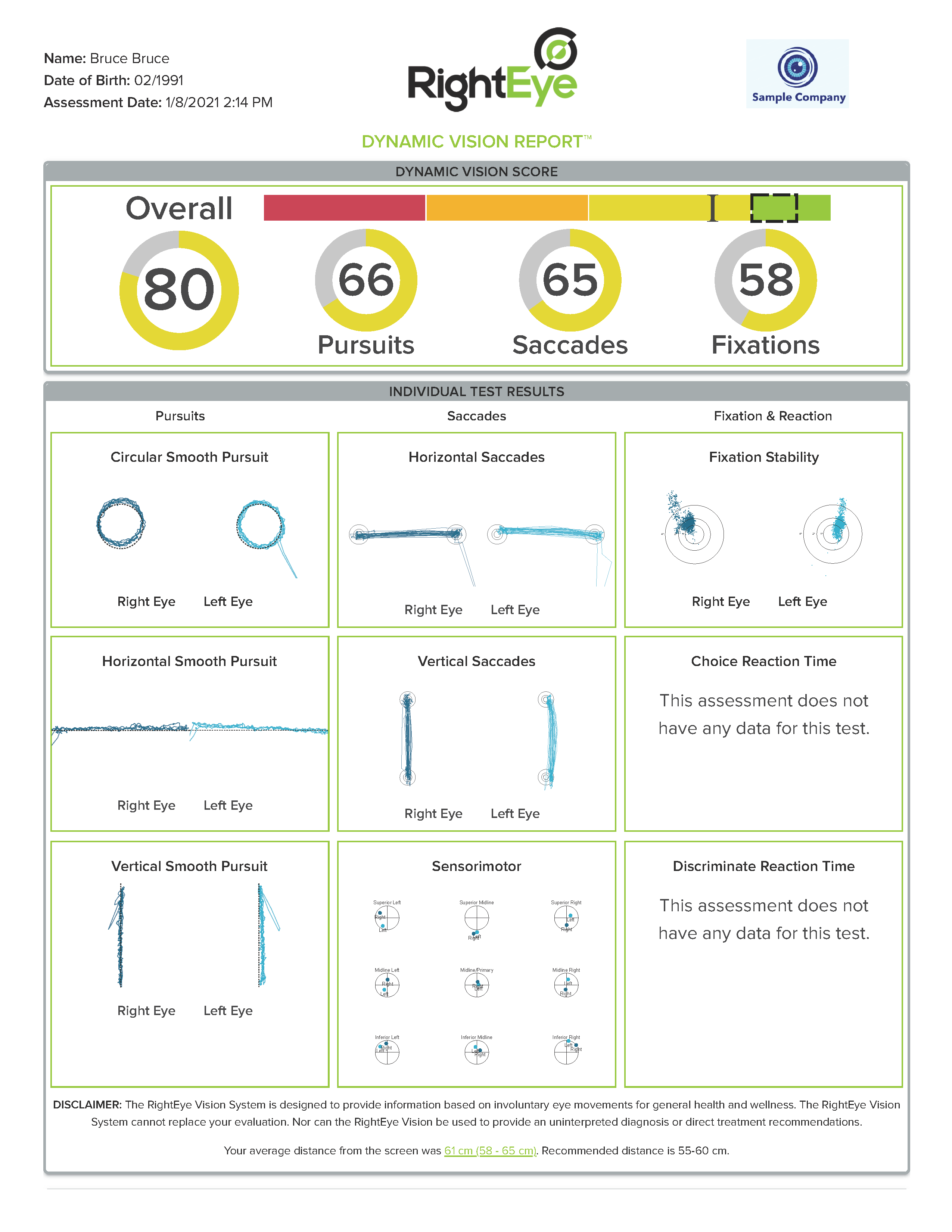Easily customize your Dashboard and printed reports with your company logo. If you do not upload a logo image, your account name will be used by default.
To add your logo:
1. Log into the Dashboard as an administrator.
2. At the top of the Assessments page, hover over your company name. You should see an outline and a paperclip icon.

3. Click to open a dialog box, and choose your company logo file to upload.
Important: For best quality, recommended image size is 300 x 200 pixels.

Your logo will display on the Dashboard, online reports, and printed Dynamic Vision reports.
|
Printed Dynamic Vision without logo |
|
Printed Dynamic Vision with company logo |