Successful testing starts with a stable internet connection. Wired connections are the most reliable, and every system is shipped with an ethernet cable. However you can also use a wireless WiFi connection. If your office connection is weak, or you're traveling, use a mobile hotspot like your phone or MiFi.
We recommend having at least 3mbps of upload speed for reliable uploading of test results. Use one of these links to test your internet speed:
To connect to the internet, select either "Add Network" from the green welcome screen, or click the "?" menu and select "Network Settings".
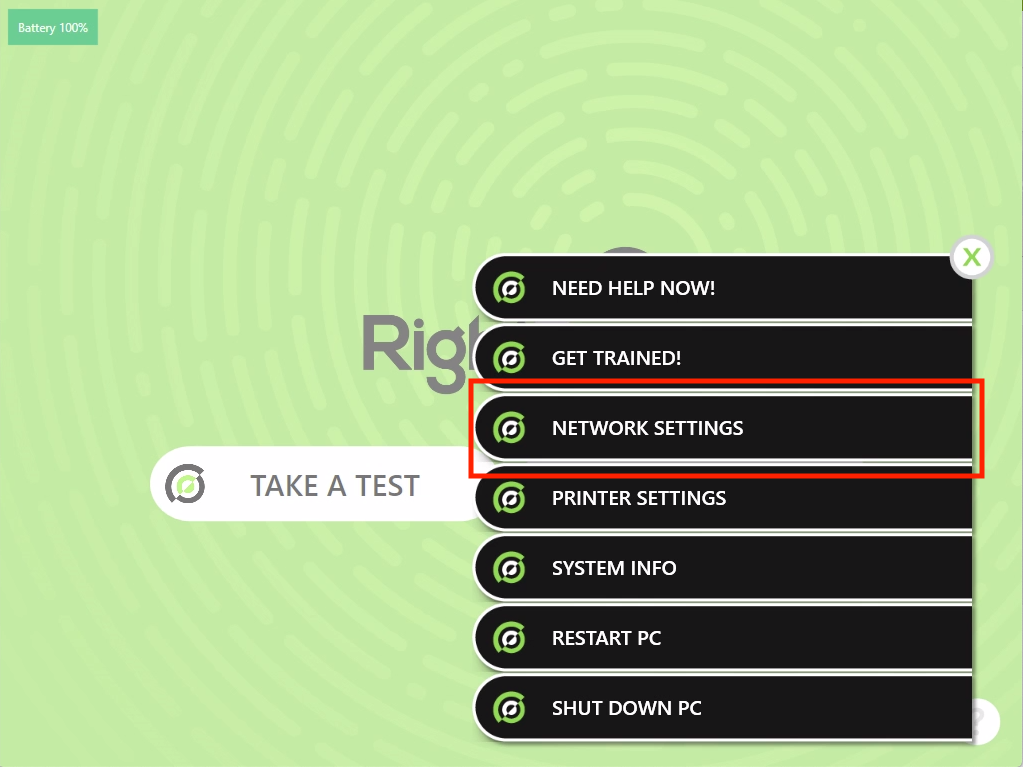 |
On the Network Settings page, click on the network name you want to connect.
With the network selected, enter your WiFi password in the box and then click Connect
When the RightEye system is connected to your WiFi network, you'll see it listed under Wireless Connection.
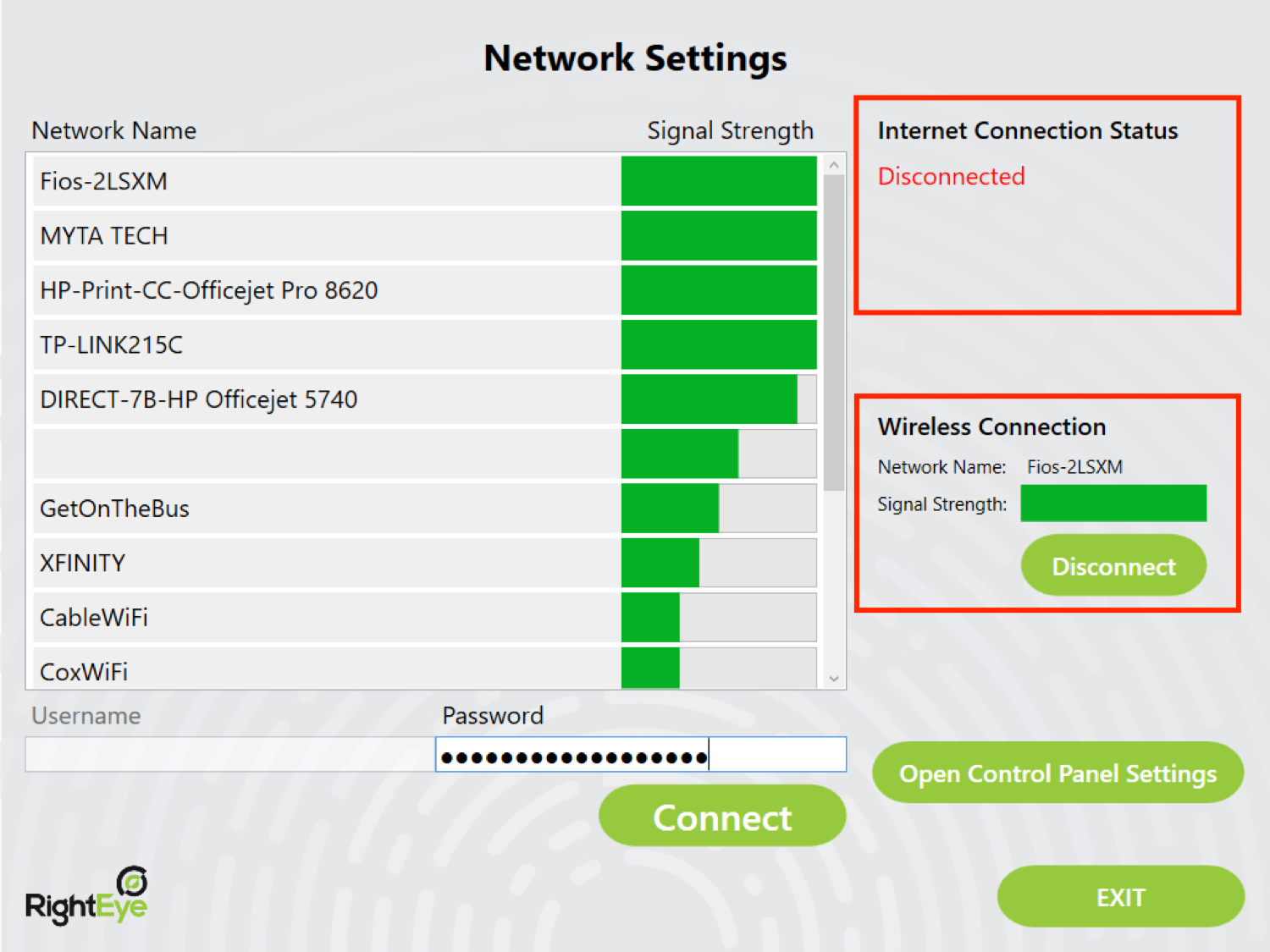
Important!
Internet Connection Status may say Disconnected at first, but should say Connected once an internet connection is established.
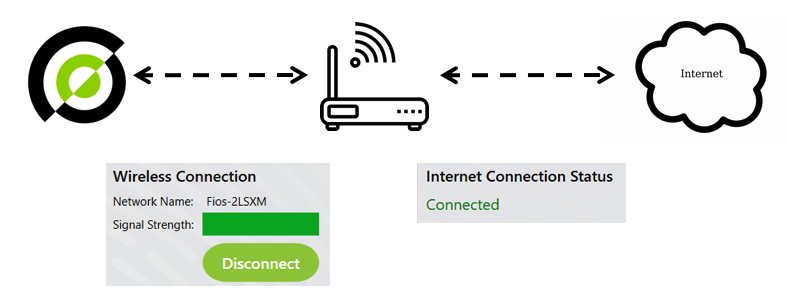
Once Internet Connection Status says Connected, you can click Exit or hit the ESC key to return to the green welcome screen and begin testing.
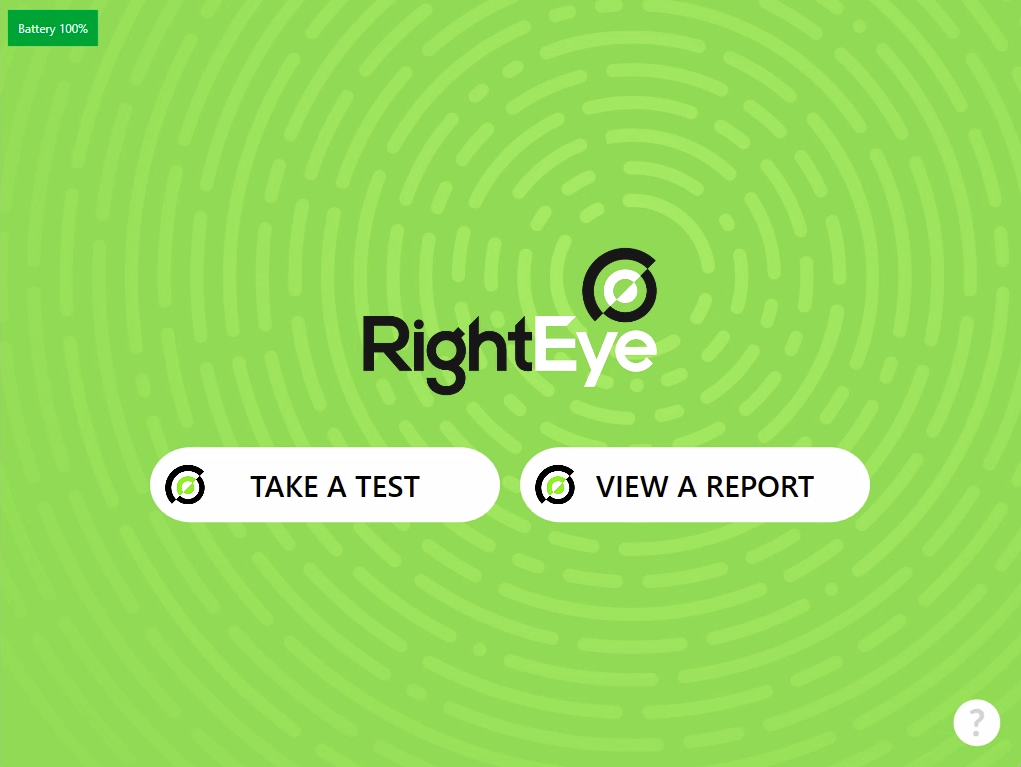 |