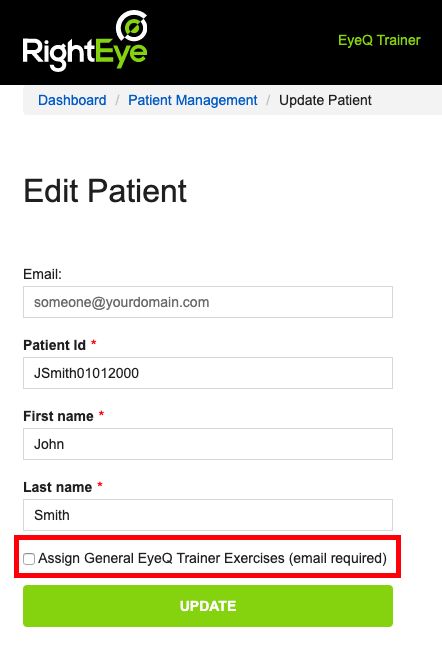EyeQ Trainer exercises can be prescribed to anybody under your care.
If an individual has taken a Dynamic Vision assessment, specific EyeQ Trainer exercises are assigned dynamically based on their results.
If an individual hasn't taken a RightEye Dynamic Vision assessment, but you believe the program could be helpful, you can assign a set of general EyeQ Trainer exercises to those individuals.
- Click on Patient Management in the top menu bar
- Find the user, and click Edit on their row.
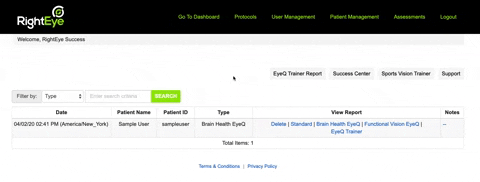
- Add their email address in the Email field and click Update
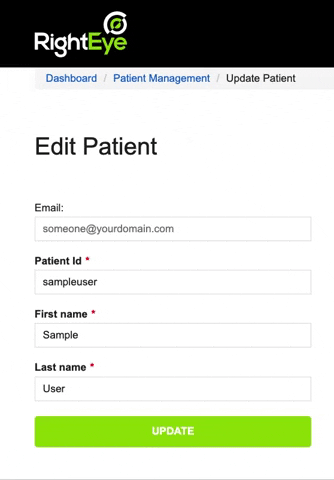
Once the user is associated with an email address, you can enable and manage their EyeQ Trainer.
By default, EyeQ Trainer is disabled for all assessments and will need to be manually enabled to provide individuals access. You can change this setting to enable EyeQ Trainer automatically.
Enabling Access to EyeQ Trainer Individually
1. Log in to your Client Admin account and click on the EyeQ Trainer link.
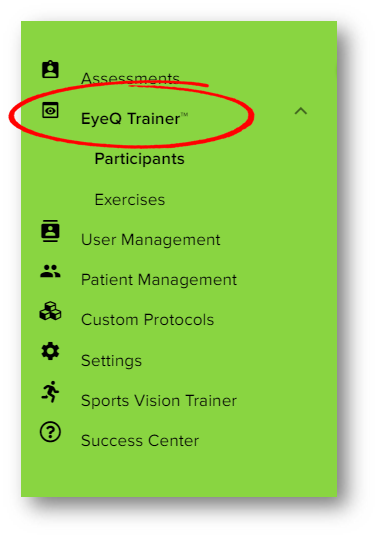
2. Click Participants then find the individual you wish to enable on the Participants list and toggle the 'Enabled' button at the end of the row to the right. It will turn green when when it's enabled.
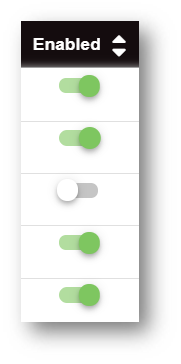
3. Click on the individual's row to view their details, then click 'Change Assignment' to select a different assessment, extend a program date, see their progress, or adjust their workout plan.

4. Once EyeQ Trainer is enabled, new users will receive an email to create an account. Once logged into their account, they will be able to click the EyeQ Trainer link and begin their exercises.
Enabling Access to EyeQ Trainer Automatically for All
1. Log in to your Client Admin account. Navigate to EyeQ Trainer as shown above.
2. Click on 'Settings' from the left navigation menu.
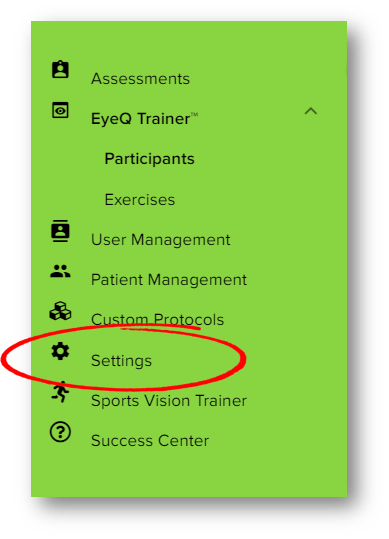
3. Select 'Enable EyeQ Trainer by default for all participants assigned exercises'.
This will automatically enable EyeQ Trainer for all assessments going forward.
Note: You will need to manually enable any assessments prior to turning this setting on, unless that person is retested, at which point they will be enabled automatically.
Assign EyeQ Trainer Exercises to Any Existing Users
You can assign general EyeQ Trainer exercises to an individual that has taken any RightEye test via the Patient Management page.
Once this box is checked, you can follow the steps above to enable access to EyeQ Trainer.