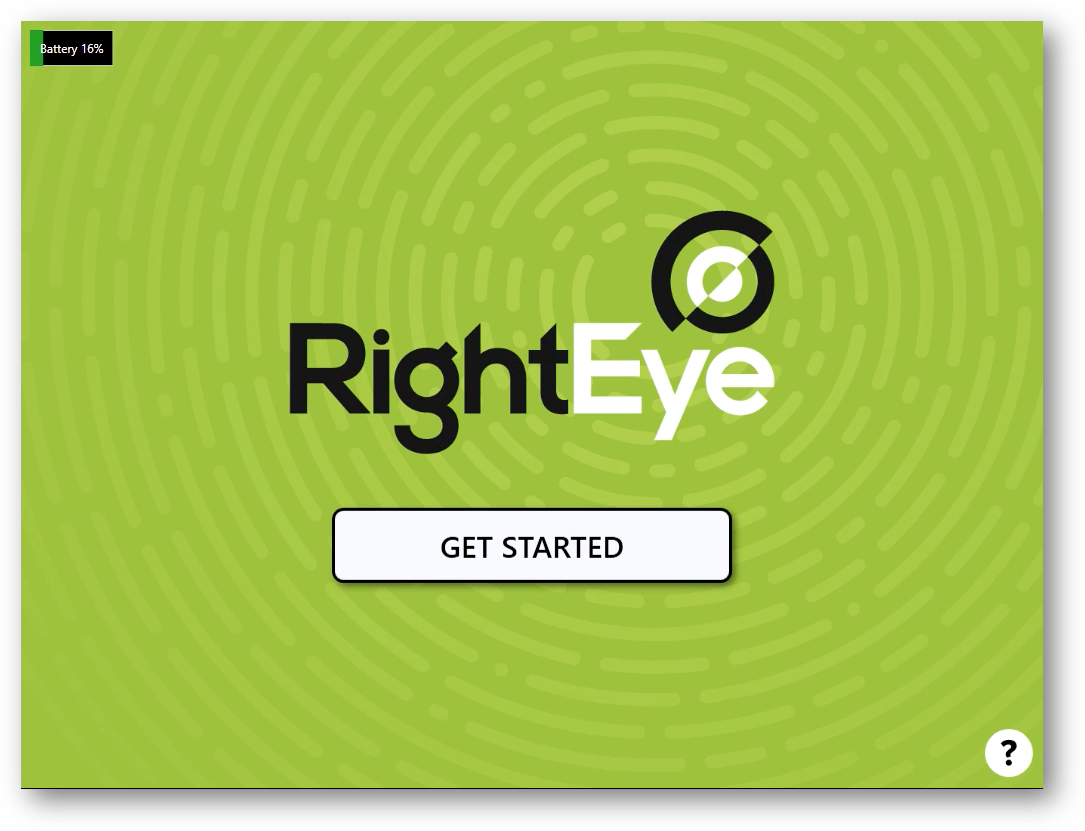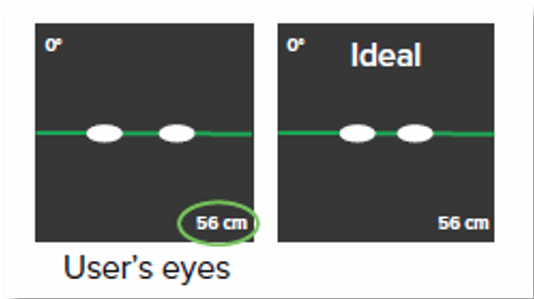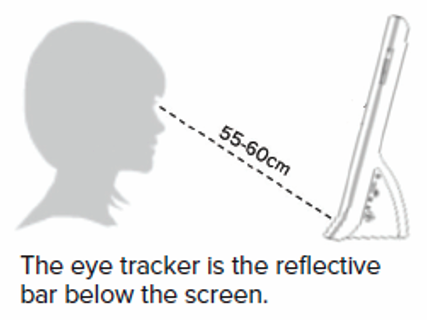General Maintenance
Your RightEye VisionTracker is a computer with a Windows operating system. To keep it running smoothly, follow these tips:
- Turn the system OFF overnight when not in use, or at least once a week to ensure Windows and/or RightEye Updates are installed. Use the ? menu to power off your system.
- Turn the system ON at least an hour before testing to finish installing any updates and ensure there are no issues
- Do not interrupt the system while it is installing Windows Updates ("Getting Windows Ready...") unless absolutely necessary
- Have at least 3mbps upload speed for reliable testing. Click here to check your internet speed
- If your WiFi isn't stable, use the ethernet cable provided with your system for a wired connection
- If your system isn't responsive, try pressing ESC to return to the home screen or Alt+F4 to restart the application.
- Keep the screen and eye-tracker clean with a microfiber cloth
|
|
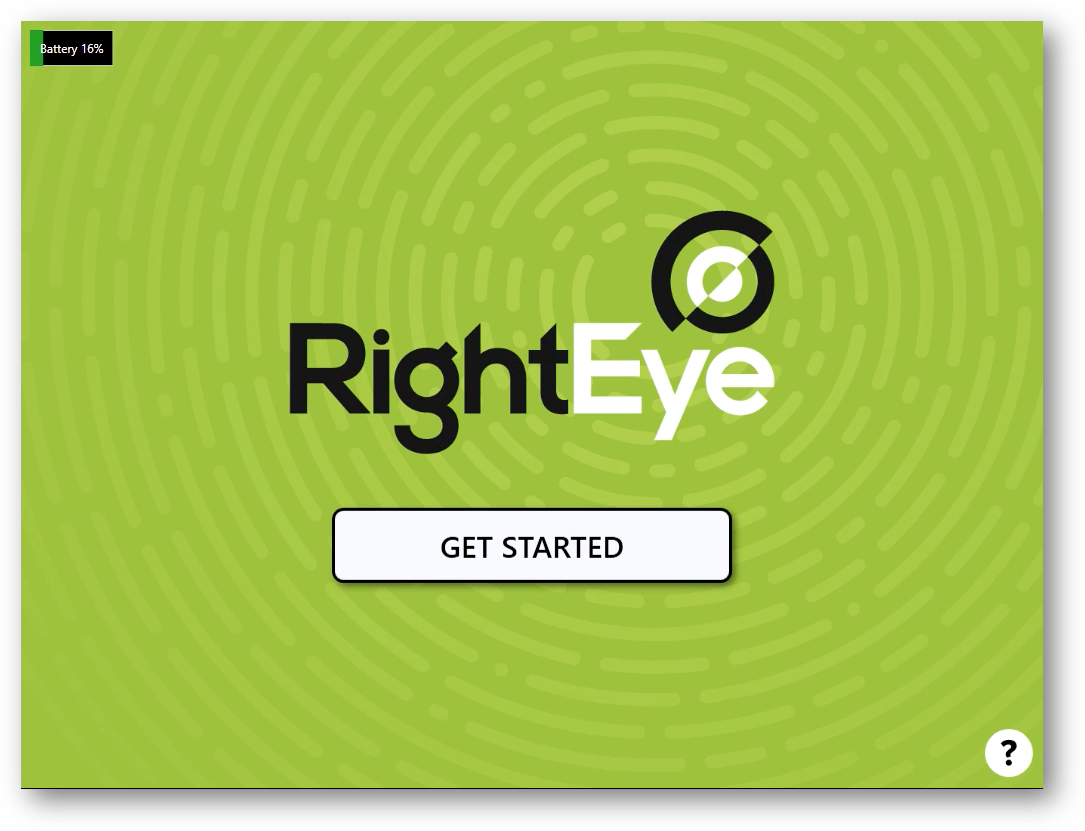 |
Calibrating
- Calibrate and test at 55cm-60cm (or otherwise noted)
- Ensure head tilt line in eye box remains green
- Focus on the red center of the dot
- Make sure nothing is blocking the eye-tracker, and clean it often with a microfiber cloth
- Make sure your system is away from direct sunlight (ideally in a room with no windows) and there's no glare
|
|
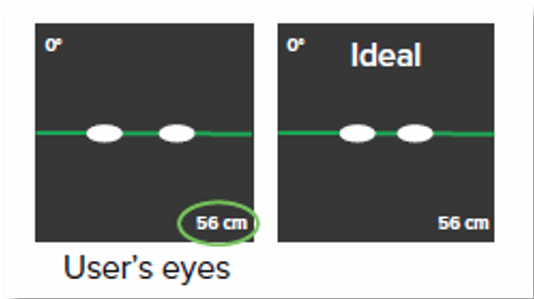 |
Testing
- Check distance and head tilt between each individual test
- Remind user not to talk or move head during testing unless directed
- Place fingers on appropriate keys before starting tests
- Follow on-screen instructions
- Use a mobile hotspot (ex. phone or MiFi) when experiencing a weak signal or traveling
|
|
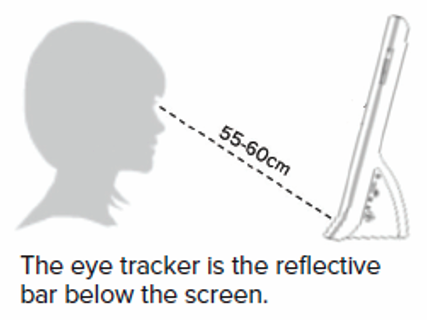
|
Viewing and Printing Reports
- Click ‘View Reports’ on your device or launch Google Chrome on a desktop computer and go to https://dashboard.righteye.io (bookmark this!)
- Under Destination, select Save as PDF to save it or choose a printer
- Set layout to ‘Portrait’, margins to ‘Default’ and ‘Scale’ to 100
- Uncheck ‘Headers and footers’ and ‘Background graphics’
- Click on Save or Print
- To share a report attach the PDF to an email and send