Improved Navigation: Changes to the Portal Menu
We've added the Success Center link directly to the top menu bar in the portal so it's more readily accessible. We've also renamed "Go to Dashboard" to "EyeQ Trainer," which will now take you directly to the EyeQ Trainer Summary Report.


Reading EyeQ
Updated Reading Profile on Reading EyeQ
The Reading Profile chart on Reading EyeQ reports has been updated for clarity. Grade level norms are indicated by the red lines, and the report results are shown in the blue columns for Fixations/100 words (#), Fixation Duration (ms), and Regressions/100 words (#).
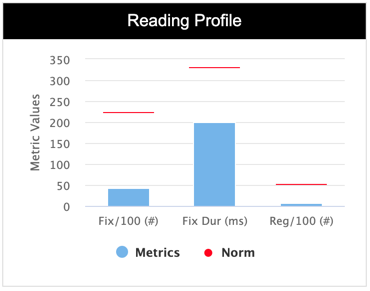
Testing Date Now Visible on Reading EyeQ
Testing date is now shown on both the Reading EyeQ report as well as the Standard report for any Reading EyeQ assessment.

New User Friendly Close Button
We've resolved an issue with the close button that would occasionally disappear when attempting to access the portal on the RightEye system. Now, when viewing reports, click the X in the upper right corner to return to the green welcome screen.
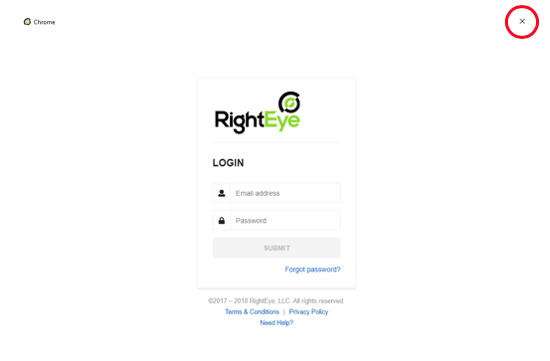
New Confirmation Message on Provider Settings
A confirmation message now appears when you've successfully updated information on the Provider Settings page.
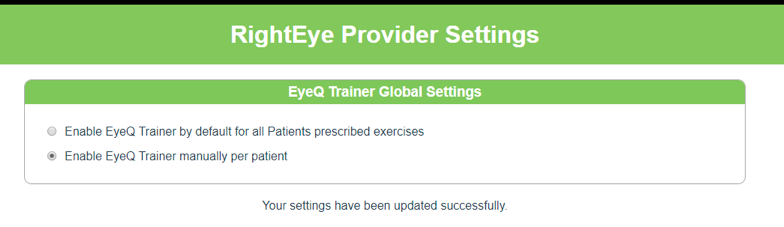
Improved Clarity on EyeQ Trainer Assignments within Reports
The "EyeQ Trainer Assigned" box on Brain Health EyeQ and Functional Vision EyeQ reports has been updated to better reflect when EyeQ Trainer exercises are assigned based on the report results.
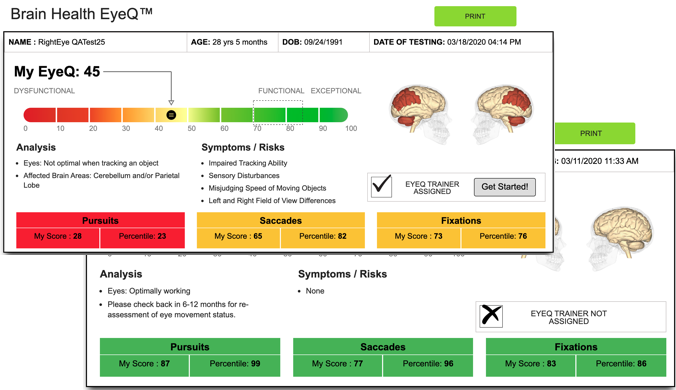
Additional Updates/Bug Fixes
- Removed the graphic from Blink Metric section on Standard reports to better reflect results.
- Changed the "Need Help?" link on https://portal.righteye.io/#/login to the RightEye Help page. (You can still email support@righteye.com if you need additional assistance)