RightEye tests can be grouped and organized into protocols. To view, edit or create custom protocols, log in to your RightEye Dashboard, navigate to 'Protocols' and click 'New Protocol.'

All custom protocols require a Protocol Name and Description. The left-hand column contains individual tests that can be selected for a new protocol. Add tests to your custom protocol by checking the box to the left of the desired test and pressing the middle arrow pointing to the right.
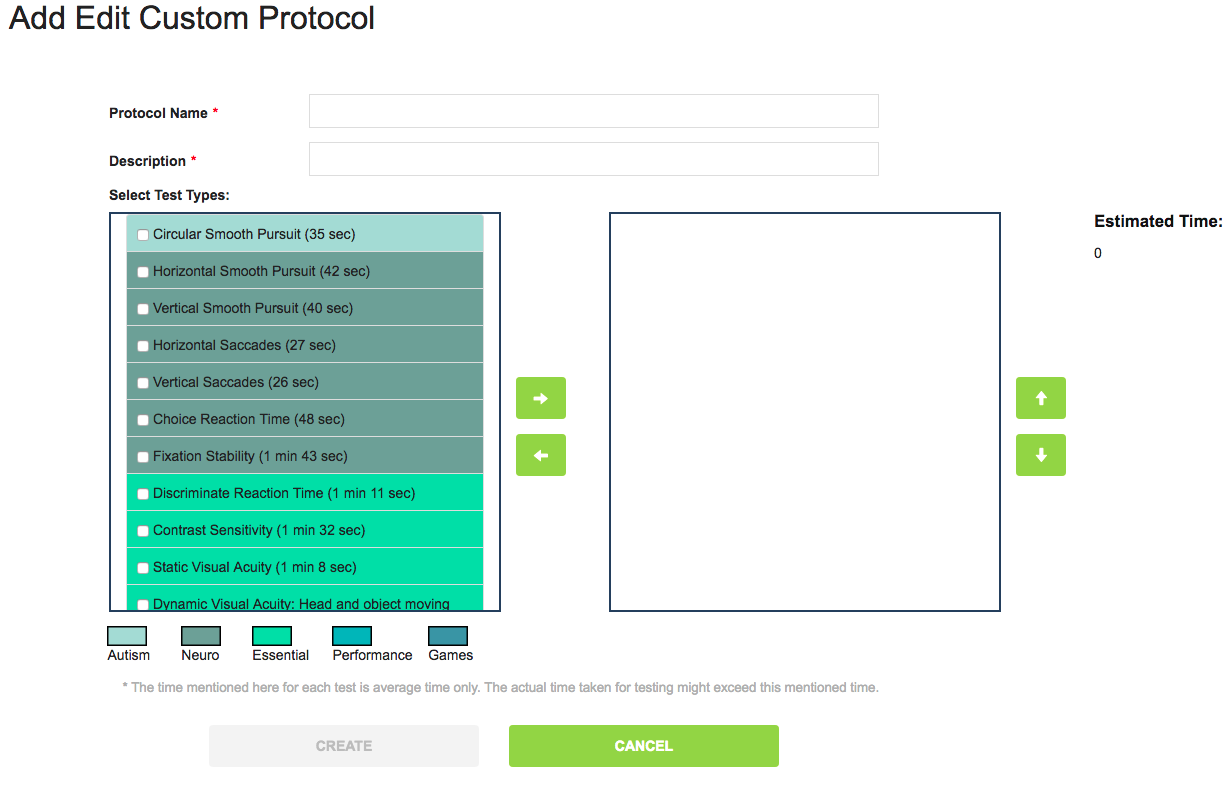
Tests can be manually organized using the up and down arrows once selected. To remove tests from your custom protocol, select the individual tests and press the middle arrow pointing to the left. Once the test list is complete, create your custom protocol using the “Create” button located at the bottom of the page.
If the “Create” button is grey, check that you have given your protocol a name and description. Custom protocols will be immediately available within the RightEye application.