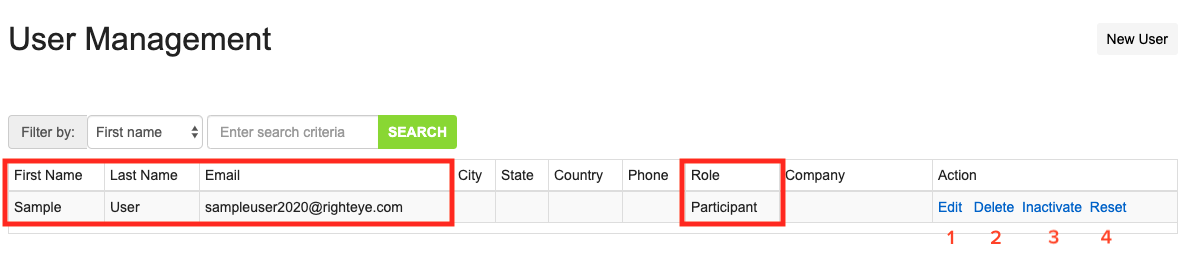If you do not enter a User's email address while testing, you can enter it through the portal at any time.
To add an email address to a specific User ID:
1. Log into the portal as a Client Admin
2. Click on Patient Management in the menu bar.

3. Locate the User ID that you want to associate an email address with. Click Edit.
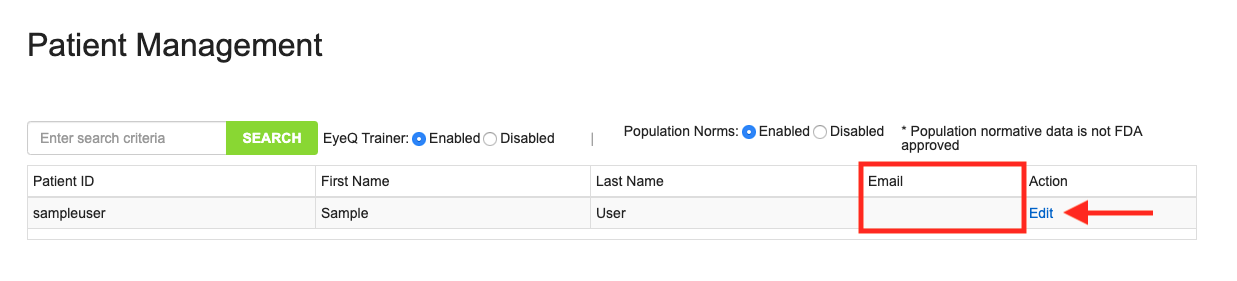
4. Enter the email address on the Edit Patient page. Click Update.
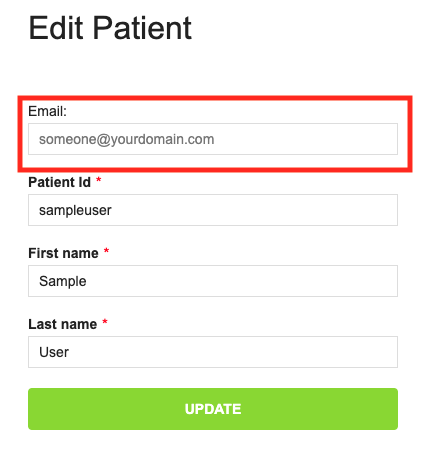
5. To confirm, you can click on User Management in the menu bar. You should see the email address and name listed as a Participant. On this screen you can:
- Edit the User information.
- Delete this User. Note: this does not delete reports, but removes the login credentials for this person.
- Inactivate this User. This prevents this user from logging into the portal until they are reactivated on this page.
- Reset password. Clicking this will send a link to this email address to reset their password.